"Investment" Category
You need full access rights to the "Capital Efficiency Analysis" function to see the "Investments" category.
This category allows you to distribute the project costs evenly across multiple project years or additional costs.
Open "Investments" Category
-
 Open the "Project Cockpit" dialog.
Open the "Project Cockpit" dialog.
- Open a project.
- In the ribbon, click on File > Project Cockpit
 .
.
- Switch to the "Investments" category.
Settings
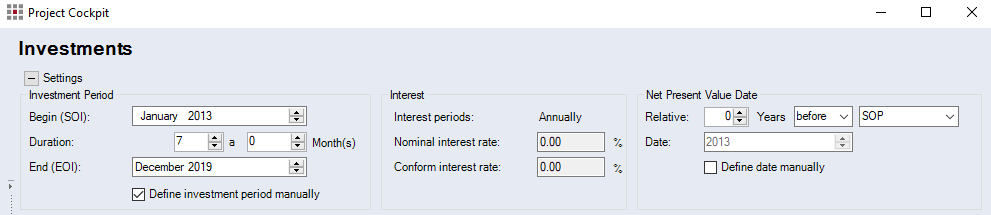
"Investment Period" group
-
"Begin (SOI)" date combobox
Enter the month and the year in which the investment begins.
-
"Duration" date comboboxes
Enter the investment period in years (a) or months. The investment end date (EOI) is automatically set according to the entered duration. The application ensures that the investment period is longer or equal to the production period.
-
"End (EOI)" date combobox
Enter the month and year in which the calculation ends.
-
"Define investment period manually" checkbox
The checkbox is only available, if the system settings allow you to overwrite the investment period manually.
"Interest" group
-
"Interest periods" display field
Display of the interest period in use. This is defined in the system settings and cannot be edited in the project. You can set monthly and annual interest periods.
-
"Nominal interest rate" input field
Enter/display the annual interest rate on capital. The interest rate on capital is defined via an assigned location.
-
"Conform interest rate" input field
Enter/display the conform interest rate. It is imputed from the nominal interest rate for monthly interest periods. The interest for monthly interest payment with the conform interest rate correspond to the interests for annual interest payment with a nominal interest rate.
"Net Present Value Date" group
-
"Relative" date combobox and combobox
The SOP and EOP, or SOI and EOI are displayed relative to the net present value date. The date can be defined in the system settings.
-
"Date" date combobox
Shows the net present value date depending on the defined investment period of the system settings:
- Yearly: Shows the year
- Monthly: Shows the month(s) and year
-
"Define date manually" checkbox
The checkbox can only be activated if the system settings allow you to define the date manually.