Dynamic Data
Price determination for the system is not only global, but can also be configured individually for each project.
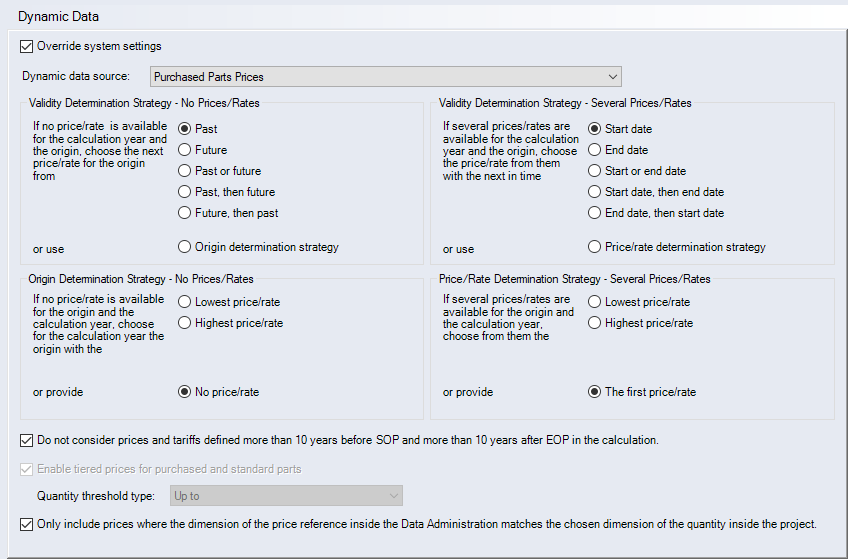
-
"Override system settings" checkbox
Activate this checkbox to set price determination explicitly for the opened project and overwrite the system settings.
Further Information on dynamic data and a description of the dialog, see Dynamic Data
-
"Enable tiered pricing for purchased and standard parts" checkbox (read-only)
This checkbox is deactivated by default.
Customize FACTONYou can activate it via FACTON consulting. You can decide which quantity threshold type you want to use. You can choose between:
-
Up to
- The purchase part price applies up to e.g. 100 pieces.
-
From
- The purchase part price applies from e.g. 100 pieces.
For further questions, please contact your FACTON consultant.
If the checkbox is activated, you can use tiered prices in your project.
This includes the administration and use of tiered prices and price breaks on project level and individual purchased/standard parts, taking into account general and year-specific order quantities.
Further Information > Tiered Prices
If the setting is deactivated after adding tiered prices, they remain visible (read-only) in the Data Administration.
NoteThe checkbox can also be activated or deactivated in the Project Cockpit > Dynamic Data category ("Override system settings" needs to be active, see "Override system settings" checkbox).
-
-
"Only include prices in which the dimension of the price reference inside the data administration matches the chosen dimension of the quantity inside the project." checkbox
If the checkbox is activated, only the purchase part prices for which the dimension of the price reference in the Data Administration corresponds to the selected dimension of the quantity in the project are taken into account.
ExampleYou insert a purchase part in piece from the Data Administration. The price reference unit class is therefore piece. In the "Enter Quantity" dialog, you see the corresponding unit class "Quantity". This unit class is the allocation unit class of the purchased part.
If you change the unit class of the allocation unit, the purchase part prices of the manual offer or estimate will be reset because they are based on the wrong reference unit.
Price reference unit class (piece) differs from allocation unit class (g).