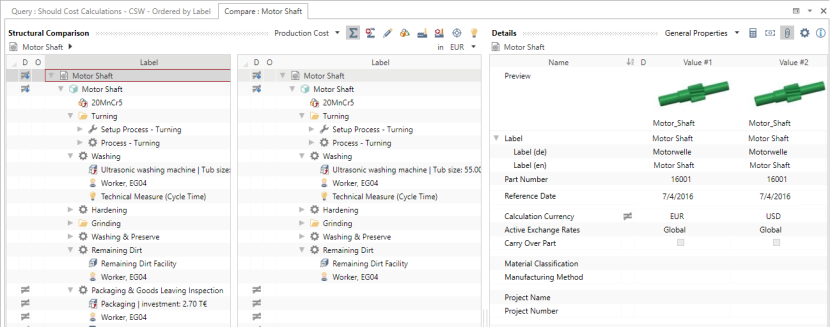Compare calculation
In order to quickly and easily compare or evaluate possible
All properties of the elements in the calculation structure are compared, except for properties that are listed in the Details ► Information view schema (combobox). The following differences are recognized:
- Differences in the structure of the calculation, such as missing element, added or removed element, or change of order
- Differences in properties, such as changed element properties
- Combination of both (differences in structure and properties)
The calculation or version you selected first in the Result view is shown on the left side of the Structural Comparison view.
With every change of the underlying calculation, the comparison needs to be repeated to keep the data up-to-date.
The calculation comparison can be used for two different cases:
Compare two Calculations / Versions (p. 1)
You can either compare two
Compare two Calculations / Versions
- You are logged in as a Calculator.
- You are in the Calculations workspace.
-
 Run the query for the calculations/versions you are searching.
Run the query for the calculations/versions you are searching.
Run Query on Calculations
- In the Explorer ► Queries, click on ► in front of SC Calculations.
You can run queries for the following calculation groups:
- Overhead Rate Calculations - CSW - Ordered by Label
- Overhead Rate Calculations - CSW - Ordered by Modification Date
- Overhead Rate Calculations - Versions
- Should Cost Calculations - CSW - Ordered by Label
- Should Cost Calculations - CSW - Ordered by Modification Date
- Should Cost Calculations - Versions
- Should Cost Calculations - Versions - Exportable
- Click on a group whose calculation you are searching.
A new »Query: <Calculation>« tab opens where you can set query parameters.
- Define your query parameters.
- Click the
Run button to run the query.
All calculations found for the selected group are displayed in the Result view.
- In the Explorer ► Queries, click on ► in front of SC Calculations.
- In the Result view, select the two calculations/versions you wish to compare.
- Right-click on the selected elements ► Compare.
The comparison of the selected calculations/versions opens in a new tab.
Compare Calculation with its Version
You can compare a
Compare Calculation with its Version
- You are logged in as a Calculator.
- You are in the Calculations workspace.
- You have opened the calculation you want to compare with its version.
- Use the selection view to switch to the Work History view.
All available versions and the calculation with the current status of work (CSW) are shown.
- In the Work History view, select the calculation and the version you wish to compare.
- Right-click on the selected elements ► Compare.
The comparison of the selected calculation and version opens in a new tab.
Views and Symbols
| Structure Comparison view | Details view |
|---|---|
|
|
| Icon | Description |
|---|---|
|
|
This element has properties with different values. |
|
|
This element and its sub-elements have properties with different values. |
|
|
This element has different sub-elements. |
Comparison Algorithm
FACTON provides two algorithm to compare calculations:
The matching algorithm opposes two elements, one from the left and one from the right calculation. The comparing algorithm compares this match.
The matching algorithm iterates the calculation, element by element and sub-element by sub-element. The sub-element can only match if they are under matching elements. A left element that does not match a right element (or vice versa) is opposed to an empty row in the Structural Comparison view.
Whether elements match is determined by the following matching rules:
Elements in a calculation match, if
- they have the same type and element properties
- they point to the same master data
- they have the same the top level element (roots) in a calculation
The following element properties for matching elements are:
- quantity type (e.g. for material in mass is the material price in [currency]/kg)
- Label
The comparison algorithm on the other hand compares elements not by all of their properties, but by a set of comparison properties, you can configure. The property value is also compared according to its amount and not according to its representation.
The material price is compared according to its amount and not according to its presentation, i.e. »1,000 g« equal »1 kg« or »1 EUR« (depending on the exchange rate) equals »1.2 USD«.