Scaling Calculation Mode 
In this mode, the existing material costs and manufacturing costs are scaled in a calculation.
The costs of a calculation element are multiplied by one or more factors.
A scaled part is created as an active variant of the basic part. This variant cannot be used as the basis for a new scaling. To generate further scalings for a basic part, it must first be activated again using the "Alternatives" dialog.
The Scaling mode is available for:
- Assembly
- Manufacturing part
The Scaling calculation mode is indicated in the calculation overview column with the row color light-green:
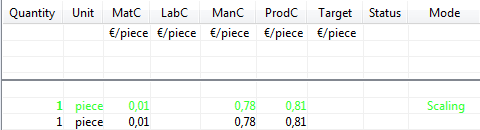
Figure: Calculation overview (excerpt)
For costing types:
Only generally applicable definitions or relation sums may be selected in system settings as a basis for ![]() Scaling mode. Since all definitions are global by default, existing configurations are not affected.
Scaling mode. Since all definitions are global by default, existing configurations are not affected.
Assign Scaling calculation mode
- Select the element in the project structure you wish to assign Scaling mode to.
- In the ribbon, click onStart > Set Mode ("Edit" group)
 >
>  Scaling. The Scaling dialog opens.
Scaling. The Scaling dialog opens. - In the "Calculation basis" combobox, select the variant of the calculation element that should provide the basis for the scaling.
- Enter a name for this element the "Name of new alternative" entry field.
- In the "Factors" group, enter the factors for "Material Costs" and "Manufacturing Costs" in the respective entry fields.
- Confirm your entries with OK.