Update Configuration of Calculations
You can only update an existing, outdated configuration to replace it with the current configuration.
In the Calculations Workspace, you can
Selective Configuration Update
By selecting between several, specific configurations, you can decide independently to which specific configuration you want to update.
-
Configurator provides configuration A and B.
-
User 1 wants to update the calculation to configuration A (bugfix).
-
User 2 wants to update the calculation to configuration B (new calculation logic).
The "Execute Selective Configuration Update" function right must be assigned here under the rights definitions.
The master data administrator has updated the configuration of all master data.
Update Configuration of specific Calculation step by step
You can only update to a specific configuration via the step-by-step update.
Update Configuration of Calculations step-by-step
- You are logged in as a Calculator.
- You are in the Calculations workspace.
-
In the Explorer > Queries, click on > button in front of SC Outdated Calculations.
-
Click on "All my Calculations" to run the query.
-
 Open the calculation for which you wish to update the configuration.
Open the calculation for which you wish to update the configuration.
Open Calculation
You can open the calculation using the following options:
-
Right-click on a calculation > Open in New Tab.
-
Double-click in the very first empty field of the calculation you wish to open.
-
Use the keyboard shortcut CTRL + SHIFT ⇧ + O.
The calculation opens in a tab.
-
-
In the Structure view, select the calculation.
-
Right-click on calculation > Update.
-
To Latest Configuration
The calculation will be updated to the latest configuration.
-
To Specific Configuration > [Configuration Version]
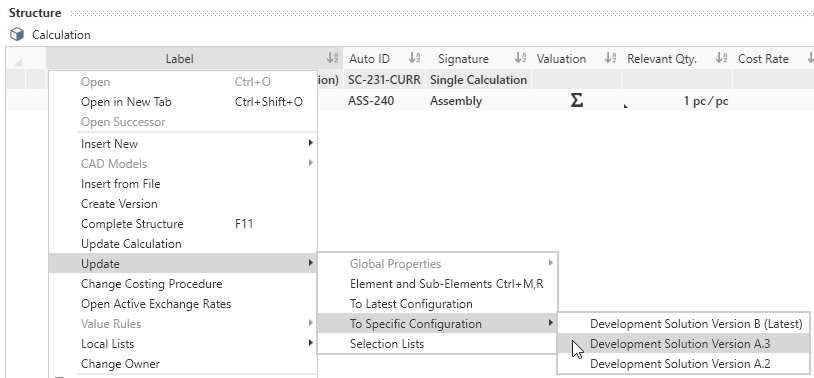
The calculation will be updated to a specific configuration.
or
-
-
Right-click on the calculation > Update > Selection Lists.
The selection lists used in your calculation will be updated to the latest configuration.
-
Right-click on the calculation > Update > Global Properties > All Global Properties.
The global properties used in your calculation will be updated to the latest configuration.
-
Right-click on the calculation > Update > Element and Sub-Elements.
The used master data in your calculation will be updated to the latest configuration.
- Click on the tab "Query: All my Calculations".
-
Click on
Refresh to rerun the query.
The updated calculation uses the latest configuration and is no longer displayed.
- Repeat the steps to update all calculations.
-
Note
 You can undo the changes at the configuration any time, as long as the changes have not been published.
Note
You can undo the changes at the configuration any time, as long as the changes have not been published.
NoteIt is not possible to undo changes after publishing.
Undo Changes
- In the
Quick Access Toolbar, click the Undo an action button.
The last action is undone.
Alternative:
- Click on the arrow
 to the right of the
to the right of the Undo an action button to simultaneously undo multiple actions.
- Click in the list on the action you want to undo.
Hint - In the
Update configuration of specific calculations with one click
Alternatively, you can update the configuration directly with just one click.
Update entire Calculation
- You are logged in as a Calculator.
- You are in the Calculations workspace.
-
You wish to have your calculation entirely updated.
NoteThis function updates the configuration as well as all global properties, selection lists, elements and sub-elements simultaneously to the current status.
Outdated statuses are marked by Symbols of Comparable Changes.
-
 Open the calculation you wish to entirely update.
Open the calculation you wish to entirely update.
Open Calculation
You can open the calculation using the following options:
-
Right-click on a calculation > Open in New Tab.
-
Double-click in the very first empty field of the calculation you wish to open.
-
Use the keyboard shortcut CTRL + SHIFT ⇧ + O.
The calculation opens in a tab.
-
-
Right-click on the calculation > Update Calculation.
The configuration, all global properties, selection lists, elements and sub-elements of the calculation are up-to-date.
Update Configurations of multiple Calculations
You can update the configuration of multiple calculations to the most recent configuration using a multiple selection in the results list.
Update Configurations of multiple Calculations
- You are logged in as a Calculator.
- You are in the Calculations workspace.
-
In the Explorer > Queries, click on ► in front of SC Calculations.
-
Run a query to find the CSW calculation whose configuration you want to update.
-
Hold the CTRL key and select the CSW calculations for which you want to update the configuration.
-
Release CTRL.
-
Right-click
-
Update Calculation
The configuration, all global properties, selection lists, elements and sub-elements of the calculation are up-to-date.
-
Update > To Latest Configuration
Only the configuration of the calculations are up to date.
-
Update > Selection Lists
The selection lists used in your calculation will be updated to the latest configuration.
-
Update > Global Properties > All global Properties
The global properties used in your calculation will be updated to the latest configuration.
-
Update > Element and Sub-Elements
The used master data in your calculation will be updated to the latest configuration.
or
and
and
and
-
-
Click on
Refresh to rerun the query.
The updated calculation uses the latest configuration and is no longer displayed.
-
Note
 You can undo the changes at the configuration any time, as long as the changes have not been published.
Note
You can undo the changes at the configuration any time, as long as the changes have not been published.
NoteIt is not possible to undo changes after publishing.
Undo Changes
- In the
Quick Access Toolbar, click the Undo an action button.
The last action is undone.
Alternative:
- Click on the arrow
 to the right of the
to the right of the Undo an action button to simultaneously undo multiple actions.
- Click in the list on the action you want to undo.
Hint - In the